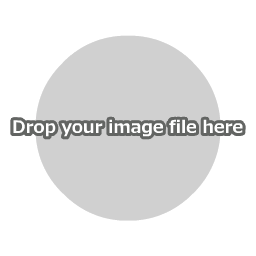Instructions for Use
First, click "Open Image File" in the main menu to load an image file.
You can also open a file by dropping the image directly onto the canvas.

How to adjust the brightness and contrast of an image
After setting the brightness and contrast, press the Apply button to perform the adjustment.
Settings

Brightness
Sets the change in brightness value of the image in the range of -100 to 100.
Increasing the value will make all colors in the image lighter, reducing the value will make all colors in the image darker.
If the value is 0, the brightness of the image will not be changed.
ContrastIncreasing the value will make all colors in the image lighter, reducing the value will make all colors in the image darker.
If the value is 0, the brightness of the image will not be changed.
Sets the change in contrast value of the image in the range of -100 to 100.
Increasing the value will make all colors in the image more intense, reducing the value will make all colors in the image more faint.
If the value is 0, the contrast of the image will not be changed.
Increasing the value will make all colors in the image more intense, reducing the value will make all colors in the image more faint.
If the value is 0, the contrast of the image will not be changed.
[ Example ]

Original image

Set the brightness to +30, made the colors in the image lighter

Set the brightness to -30, made the colors in the image darker

Set the contrast to -100, made the colors in the image fainter
Saving Images
Please save the image that is displayed on the canvas directly from the menu of your web browser.

You can also save your work using "Save Image" in the main menu, but this may not function in some browsers.