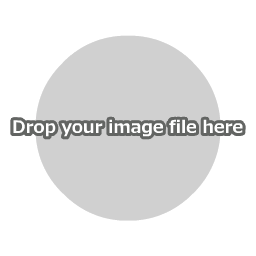How to add emojis to an image
First, click "Open Image File" in the main menu to load an image file.
You can also open a file by dropping the image directly onto the canvas.

Select an emoji to add

Drop the selected emoji onto the image, and press the "Paste" button to apply it.

| Size | You can set the size of the emoji in pixels. |
| Opacity |
Set the opacity of the emoji from 0 to 100. The larger the value, the more opaque, and the smaller the value, the more transparent. |
| Emoji | Select an emoji to add from the list shown. |
Saving Images
Please save the image that is displayed on the canvas directly from the menu of your web browser.

You can also save your work using "Save Image" in the main menu, but this may not function in some browsers.