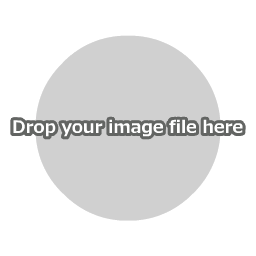How to Draw Concentrated Lines on Images
First, click "Open Image File" in the main menu to load an image file.
You can also open a file by dropping the image directly onto the canvas.

Set the area for the concentrated lines

If you do not select an area, concentrated lines will be drawn toward the center of the image.
When you are done with set up, click the Apply button to draw the concentrated lines on the image.

| Number of Lines | This sets the number of concentrated lines. The larger the number, the denser the lines will be. |
| Line Weight | This sets the thickness of the lines. |
| Opacity | This sets the transparency of the lines. Larger values are more opaque, while smaller values are more transparent. |
| Line Color | This sets the color of the concentrated lines. |
[Ex. 1] Concentrated lines drawn toward the center of the image



[Ex. 2] Concentrated lines drawn toward the bottom right of the image



Saving Images
Please save the image that is displayed on the canvas directly from the menu of your web browser.

You can also save your work using "Save Image" in the main menu, but this may not function in some browsers.