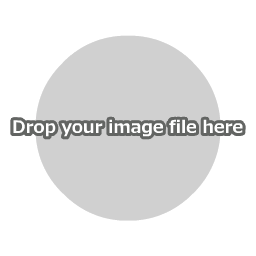Instructions for Use
First, click "Open Image File" in the main menu to load an image file.
You can also open a file by dropping the image directly onto the canvas.

How to Combine Images
All you have to do is select each image you would like to combine in order.
The images that have been loaded will be combined automatically after size adjustment.
Settings

Combination Direction
Images can be combined horizontally or vertically. For the horizontal option, images will be combined to the right, and for the vertical option, images will be combined to the bottom.
New Line
[Example] Setting the combination direction for images
1. Load the first image

2. Combine the 2nd image vertically

3. Combine the 3rd image horizontally


2. Combine the 2nd image vertically

3. Combine the 3rd image horizontally

It is also possible to create a new line during the combination process.
If you add a new line during horizontal combination, a new row will be added to the bottom, and if you add a new line during vertical combination, a new column will be added to the right.
If you add a new line during horizontal combination, a new row will be added to the bottom, and if you add a new line during vertical combination, a new column will be added to the right.
[Example] Creating a new line during horizontal combination
1. Combine 3 images horizontally

2. Create a new line and combine the 4th image horizontally

3. Combine the 5th image horizontally

4. Combine the 6th image horizontally


2. Create a new line and combine the 4th image horizontally

3. Combine the 5th image horizontally

4. Combine the 6th image horizontally

[Example] Creating a new line during vertical combination
1. Combine 3 images vertically

2. Create a new line and combine the 4th image vertically

3. Combine the 5th image vertically

4. Combine the 6th image vertically


2. Create a new line and combine the 4th image vertically

3. Combine the 5th image vertically

4. Combine the 6th image vertically

Saving Images
Please save the image that is displayed on the canvas directly from the menu of your web browser.

You can also save your work using "Save Image" in the main menu, but this may not function in some browsers.